The problem
We installed a new pc with the latest HIMSA Noah version (3.7) and then tryed to import the client database from the previous installation, which came out to be running noah 3.1.
The first problem I encounterd was the fact that Noah uses a different kind of database since some versions back (i think since version 3.5.2.). So where the old noah would use a Microsoft Access database in the .MDB format, the newer Noah versions use the Microsoft MS – SQL database format.
In the old day’s replacing an installation with another was simple. You simply made a backup of the .MDB file and later placed it back at the correct location c:\program files\HIMSA\NOAH System\database .
This trick will hower not work when you replace Noah with a newer version.
So far so bad. Now there is a simple solution provided within the Noah software.
The solution
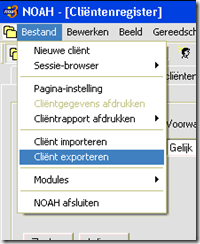
Here I had thought to simple import this file, and that’s when hell broke out…
After choising the import client option under the file menu in Noah, I was given the option to add users which are currently not available in the (empty) Noah database.
As you can see on the screenshot there is a problem with this screen. I could not chose a user because there was none in the list. This on its turn prevented me from clicking the Next button, which in its turn prevented me from inporting the client information.
Now fortunately in our case things where a litle bit more simple than under “normal” conditons. The old and slow PC with Noah 3.1 was still up and running.
So what I did was this : Instead of exporting and later importing all client information in a single file (which should work), I limited the export file to a certain amount of clients. In this case I made a file for clients which name started with an “a”. See screenshot below.
Then I tried to import this file, and this time around it did work.
So next i made some more export files, each time with a limited number of clients.
All these files where then imported in the new Noah installation, and this time no errors or occured.
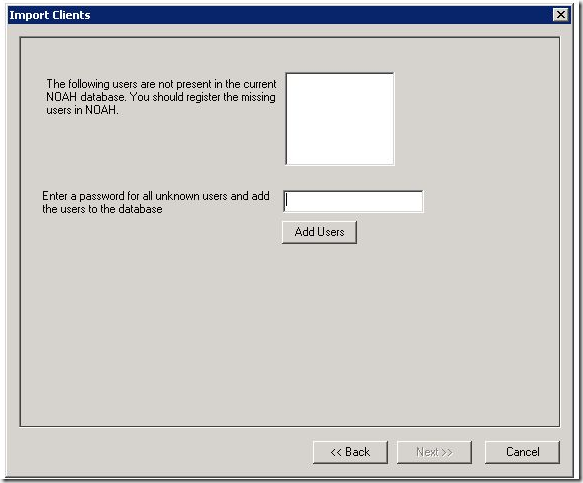

No comments:
Post a Comment